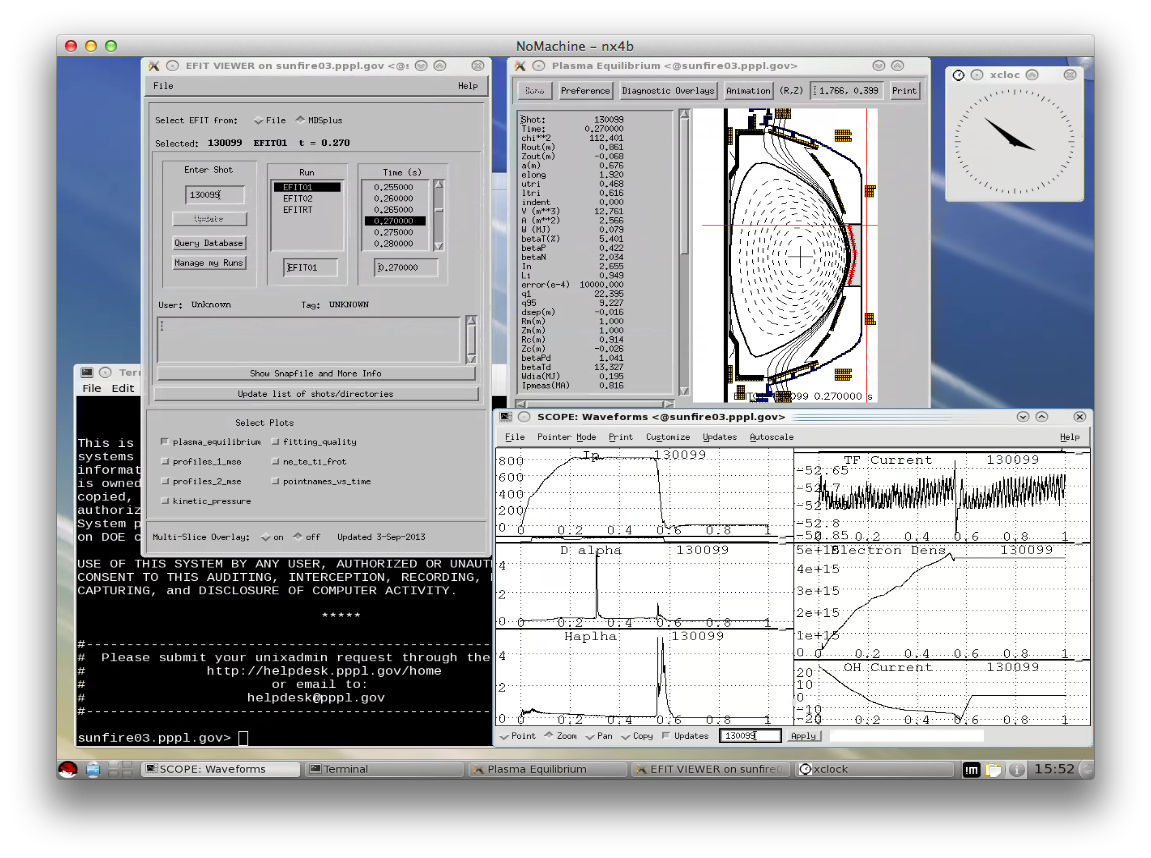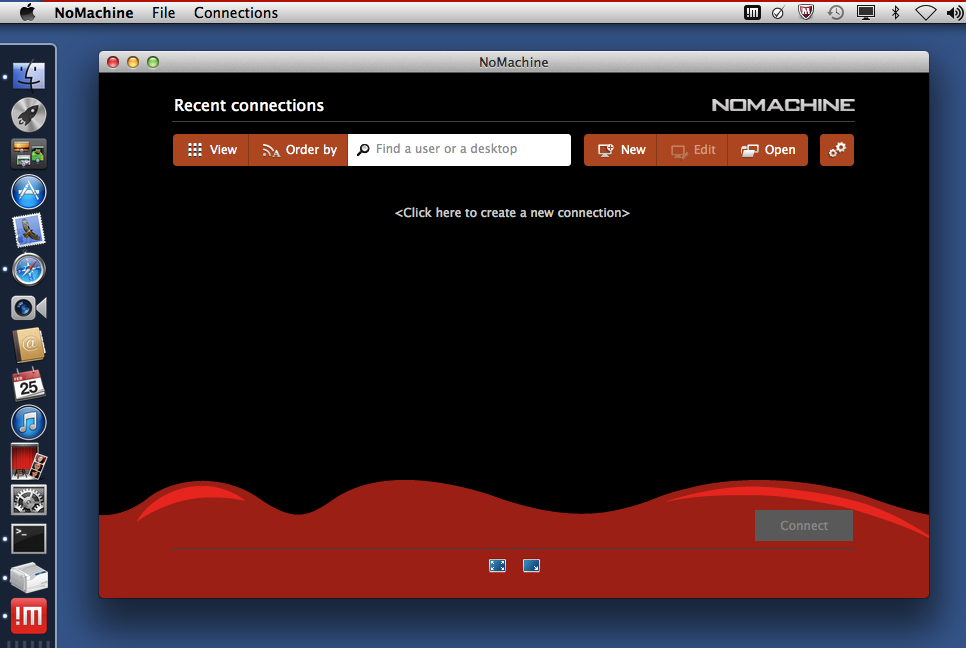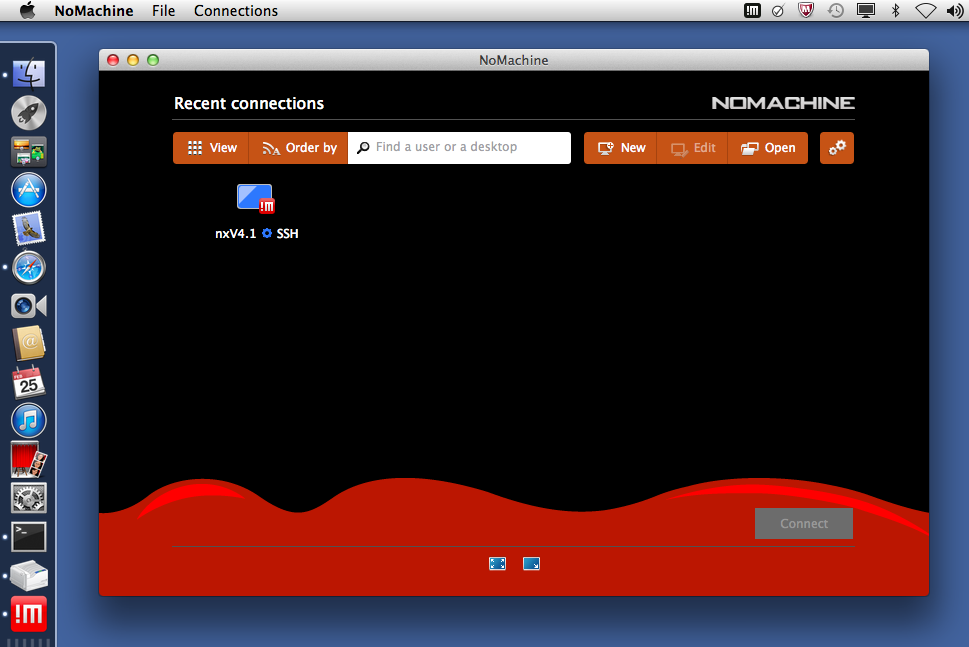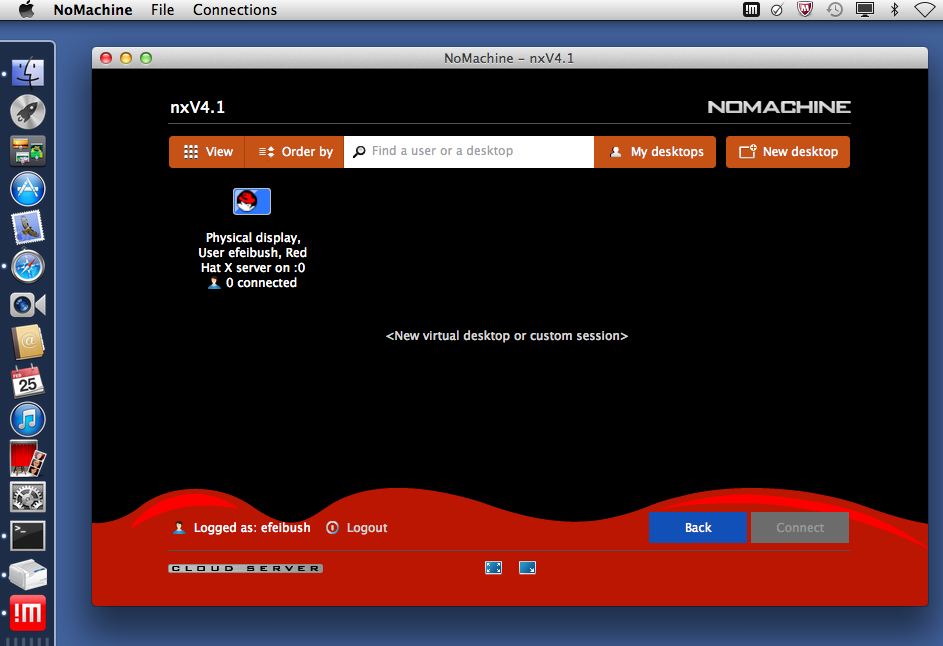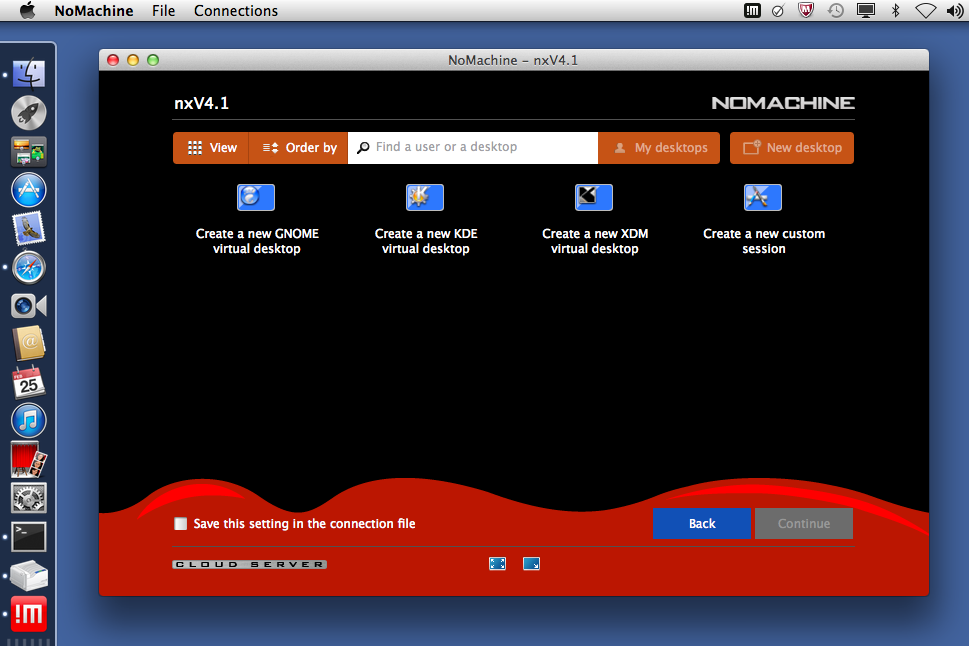The NoMachine client program will automatically save your definition for future use. When you start the program again you
do not have to repeat the definition process. You can just start using the connection that you defined as described in section 1.4.
A typical work session will start with the screen shown in Figure 3.
1.4 Connecting to the NX Server
Click on the icon to select the connection that you have
defined. Then click on Connect. This brings up the
login shown in Figure 4.Enter your username and password and click on OK.
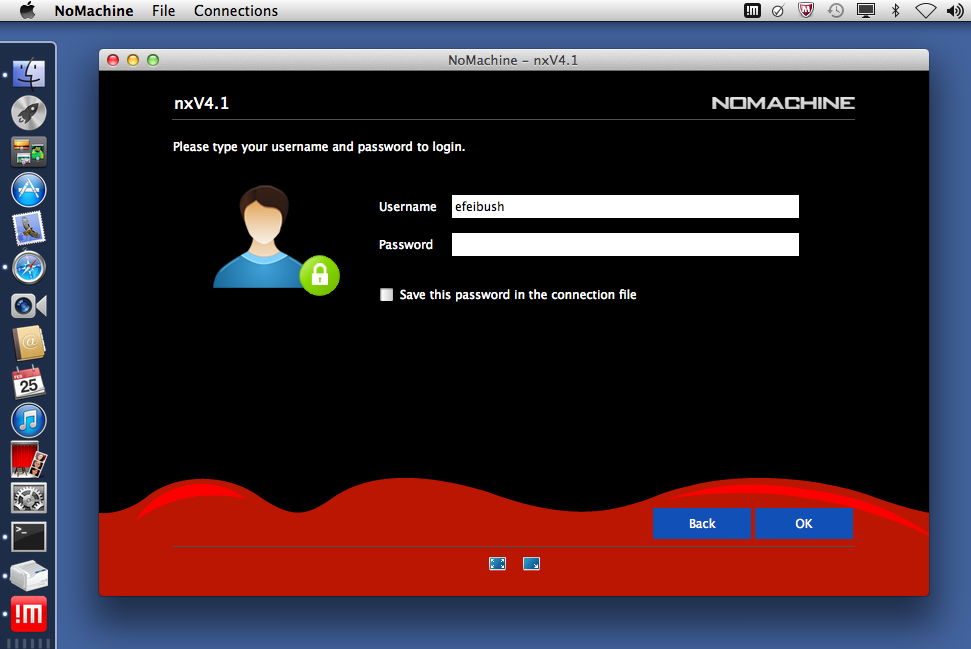
Figure 4 - Login screen.